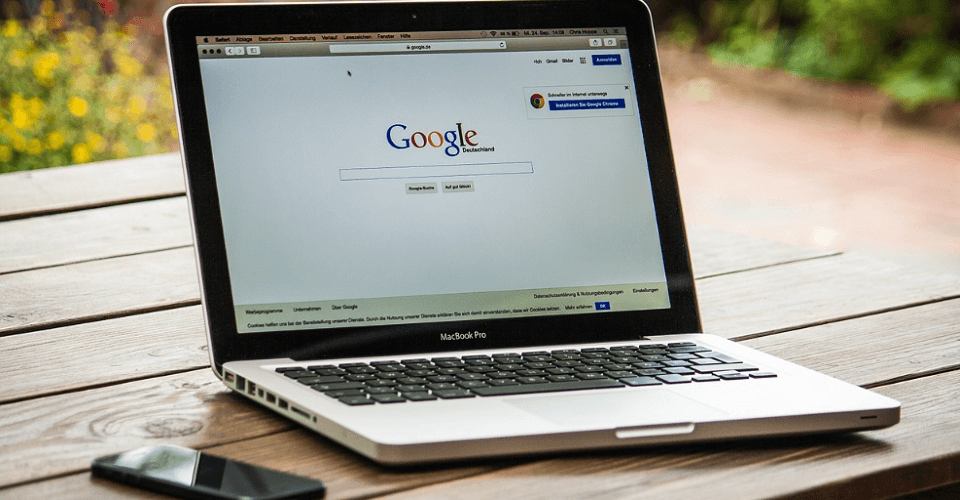To disavow simply means to deny any responsibility for something. Thus, when you ask Google to disavow a certain link, you’re essentially suggesting that you’re denying any responsibility for those spammy websites that link to you, and so Google shouldn’t penalize your site.
Here are the easy steps for disavowing spammy links to your website
1. Download links to your website
Start by looking at all the pages and sites that link to your site. Go to your Webmaster tools and look for the button known as “download more sample links”. To find this button, log in > select your website > click “search traffic” > click “links to your site” and under “who links the most”, click “more”.
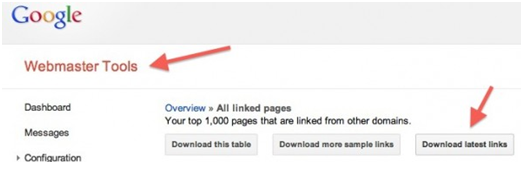
Review this file to identify those links you’d like to remove.
2. Create a .txt file
The second step is to create a .txt file with all those links you’d like to disavow. Google doesn’t seem to care how you name the file so you can name it something like disavow.txt or even your website.txt.
Using the file downloaded in step 1, pick out those links you would like to disavow and then add them to the .txt file. Remember to include only one link per line.
If you would like Google to ignore all the links from the entire domain such as example.com, then you can add the line “domain.com” but you should take care not to include your important links!
3. Upload to Google
Lastly, upload the .txt file to Google. After logging into your webmaster tools, you can then visit Google’s page for disavow links tool.
Before you upload the .txt file, you will see warnings in three pages. The warnings are simply a reminder that the disavow tool is an advanced feature that should be used with caution. Additionally, Google reminds you here that incorrect use of the tool could potentially harm your website.